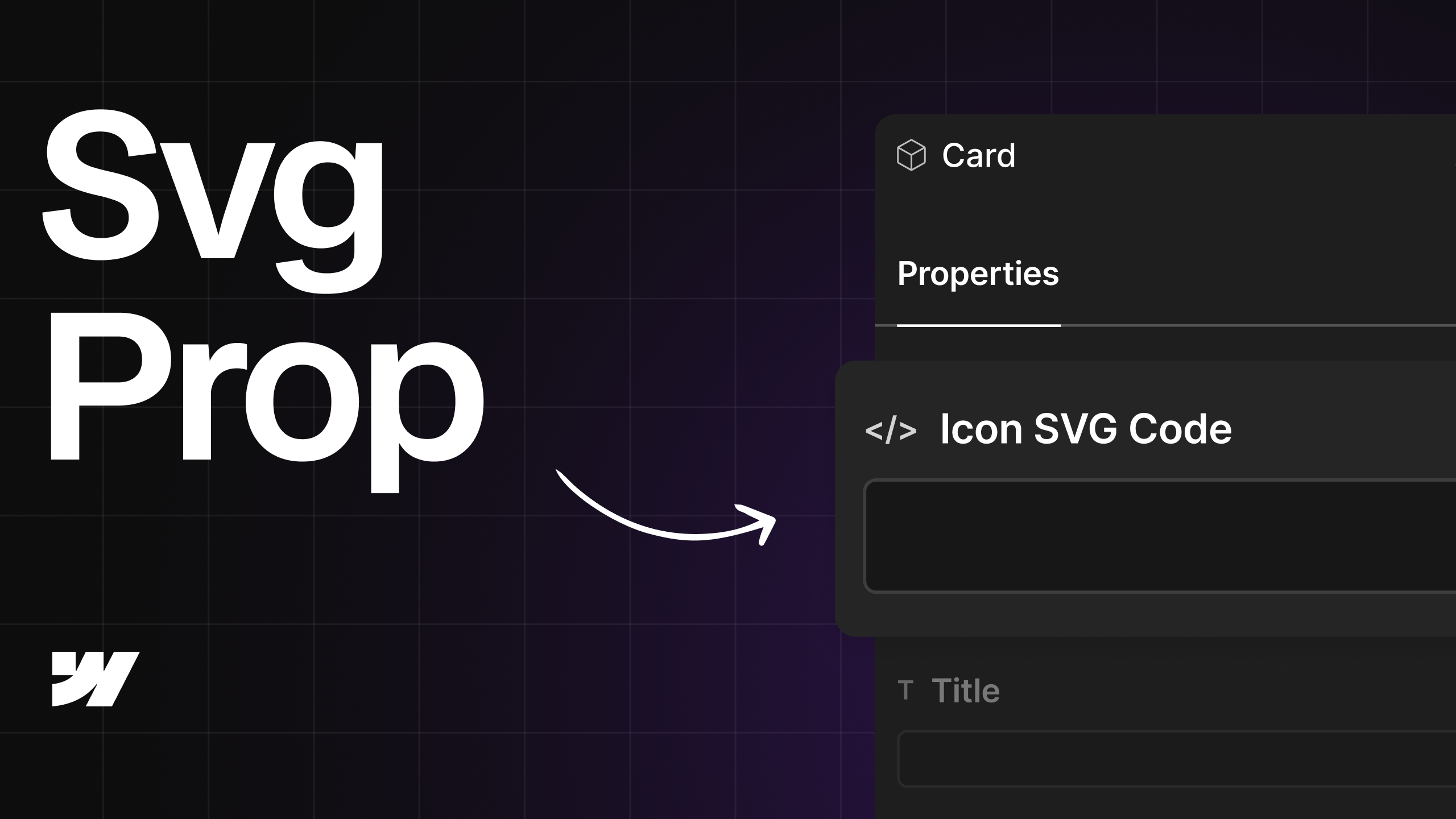Step 1: Add The Following CSS
Step 2: Add The Folllowing Javascript
Step 3: Define Width and Height
Add a div where you want the icon to appear, give it a class of svg-wrap, and set its width and height to match the size you want for the icon.
.gif)
Step 4: Connect Property
Add another div inside the svg-wrap div, give it the class svg-code set it to display none, and connect it to the component’s text property.

Step 6: Publish
Add your code inside the property, then publish.
By default, the color of an SVG is defined by its original color. If you want to apply a color using the text color property (and change it on hover), give the svg-wrap a combo class of cc. This way, the SVG will inherit its color from the svg-wrap text color.